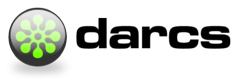SSH
Using Darcs with sshfs
To reduce power, space and cooling requirements, your company’s file server has been replaced with an embedded NAS. This NAS serves NFS and CIFS on the LAN. To the internet it also provides SFTP (SSH) access and unauthenticated HTTP access to a public subset of its files.
While in the office, you continue to darcs pull and push over NFS. While offsite, you can darcs pull using HTTP, but you can’t “darcs push” because the NAS doesn’t have darcs installed. Even if you could compile darcs for the NAS’s MIPS/uclibc linux environment, it only has 16MB of RAM – not enough for the “darcs apply” process that a darcs push over SSH would run on it.
You use SSHFS to make the NAS repos appear as part of the local filesystem, just as NFS does when you’re in the office. Because Darcs sees this as a local push, it runs “darcs apply” on your laptop instead of on the NAS. This doesn’t require darcs (nor lots of RAM) on the NAS, but it will result in a lot more network traffic.
With darcs 2.10
Clone your repository into a bare repository in your sshfs-mounted directory:
cd /path/to/repo
darcs clone . /path/to/sshfs/mountpoint/repo --no-working-dir --no-set-default --completeYou should be able to interact with this new repository without problem.
With darcs 2.8
Export DARCS_SLOPPY_LOCKS before any interaction you have with the sshfs-mounted repository.
Clone your repository into a bare repository in your sshfs-mounted directory:
cd sshfs-mountpoint
export DARCS_SLOPPY_LOCKS=True
darcs clone /path/to/repo --no-working-dirWith darcs 2.5 or older
Export DARCS_SLOPPY_LOCKS before any interaction you have with the sshfs-mounted repository.
Suppose that the server’s name is example.com, and the repo you want to push to is /srv/vcs/foo. Your local copy is ~/foo (on your laptop).
$ mkdir ~/vcs
$ sshfs -o workaround=rename example.com:/srv/vcs ~/vcs
$ export DARCS_SLOPPY_LOCKS=True
$ cd ~/foo
$ darcs push --all ~/vcs/foo
Pushing to "/home/twb/vcs/foo"...
Writing inventory 1/1 :
Finished applying...
Synchronizing pristine 1/1
Push successful.
$ fusermount -u ~/vcsTroubleshooting
read: Connection reset by peer (sshfs)
The SSH server didn’t accept your authentication. Run sftp(1) or ssh(1) to try to find out more. Also look at the logs on the server (e.g. /var/log/auth.log), as that will say *why* access was refused.
$ sftp example.com:/srv/vcs
Connecting to example.com...
Changing to: /srv/vcs
sftp> ls
foo bar baz quuxfusermount: user has no write access to mountpoint (sshfs)
You’re trying to mount something like /srv, which your user is not allowed to do. Either mount somewhere else, or run sshfs as root. The latter is not recommended as root cannot access your ssh-agent, and will not use your .ssh/config and .ssh/id_rsa by default. This makes it fiddly to set up (though once working, you could script it).
darcs: takeLock […]: atomic_create […]: unsupported operation (Function not implemented)
You need to export DARCS_SLOPPY_LOCKS=True (to darcs). This should not happen anymore with darcs 2.10. See http://bugs.darcs.net/issue904.
darcs: […]: renameFile: permission denied (Operation not permitted)
You need to pass -o workaround=rename to sshfs. See http://bugs.darcs.net/issue1182
Shared repository via SSH
Say you have a server on the internet, and you want to put a darcs repo there for several people to contribute to. If they all have accounts on the machine and can ssh to it, then no problem: Just put the repo somewhere where all those accounts can get to it (/var/repos, say) and ensure that they all have write privileges to it.
The syntax for pulling from such a repo is: darcs pull user@hostname:dir
However, a common situation is that those people don’t have accounts on the system. You just want to give them the ability to push and pull via ssh, but nothing else.
Here’s how I did it on my Linux box:
Note: I’m running Fedora Core 3, and the command line examples are from that; your milage may vary…
- Create an account on the server that will own the repos. As root, run:
useradd darcsDon’t forget to set a password for this account because ssh won’t work if the account is ‘locked’. I set the password to the md5 hash of a log file as I will never login to this account! - Login as this user. (Or as root,
su - darcs) - Create
binandreposdirectories in the home directory if needed. - Copy the
darcs-wrapper.plscript at the bottom of this page intobin. IMPORTANT Please note that the perl script below does not prevent users from uploading and running arbitrary programs with the darcs account privileges. - In
repos, create additional directories as needed, and initialize repos. For example:
cd repos
(darcs init junk)
(darcs init cool)- Now, if you haven’t already got them, you’ll need an ssh public key from each person that you want to give access to. They can use public keys they already have, or generate keys just for this purpose. The choice depends on your level of paranoia. Assuming they have OpenSSH on their system, then can generate a key by executing on their machine, in their account:
cd ~/.ssh
ssh-keygen -t dsa -f for-darcs-identity- Get each public key (
for-darcs-identity.pubin the example above) onto the server somehow. - Back on the server, logged in as the repo user:
- Create the
.sshdirectory if needed. Make the permissions on this directory aredrwx------, usechmod 700 .sshif needed. - In
.ssh, edit (or create)authorized_keys - For each public key you want to grant access to, add a line to
authorized_keysthat looks like this (this is shown here as several lines, but each key must be on a single, very long line):
command="./bin/darcs-wrapper.pl",no-port-forwarding,no-X11-forwarding,
no-agent-forwarding,no-pty ssh-dss AAAAB3NzaC1kc3MAAACBAOAIfWRzgwIfyOcM3SA9YYQBO
2ufKwVgvMTL0O/l2SI0t8OYGFr3VNvscrjnTJYpdqmhDUJNOSme1d8iT5J6vv1jzlmyqEVZYCmi0NWK3
XbCCqpxwoH92vQsznkKVFiYKBdhj3fL/ZpzjbU3XokwmvXXtSG7YHbkuMSJ9LaKUKhpAAAAFQD7NSkeM
tNW5MrVc3l9HAsblDbaVQAAAIBUGWeCIzjn+wVJ/vSwK7Ih5RA+MbkIyW7KEvKod75WcIT3scmmCwDnm
B8RF62yRy3i2BFoBwGyrB3Tqn3F3KymcWXrezLZKEikBL6qCSCxtMZXUxeFgxcMnth4st2njDONARNkF
e2nXQSCHFbBp258VX13H3sw2b1AkZ/GRw8DJgAAAIBLb+MHXxKfP196gZgH3N+t4xgGlO/ARB/14PiQ4
K4SlFtGb+E0zlfELUa50FPr0HIESDwIwjb+cldNUpsf6DP3Tq3qZ6xUsW7JI9BjFMnTlEXq9/6i0uAMn
jgnqB5GCNJcGZszgfx/kNKUM8DMuFb8Xq1IpyRY2WW9sW5WUkpPlA== markl@gravity- Make sure the permissions on
authorized_keysare-rw-------, usechmod 600 authorized_keysif needed - You’re done!
Now users with the authorized keys can push and pull from these the repos on this machine as needed:
cd ~/development
darcs clone darcs@server.example.org:repos/cool
cd cool
echo Amy Smart >> people
darcs record
darcs push
...time passes...
darcs pullSecurity Issues
Obviously, the security here relies on ssh and your users managing their secret keys intelligently. Without one of the private keys that matches the authorized public keys, this technique opens no new vulnerabilities on your server than you already have with ssh.
For the authorized users, realize that you are granting these users the right to read, write and delete files on your machine. The script tries to attempt to limit what they can do. However, your authorized users will be able to run a shell or other arbitrary commands and they will be able to read and write any file the repo user on the server can. This includes the wrapper script and the authorized_keys file.
The point of the wrapper script is to keep the authorized users from casually popping on to the machine. If they want to get in, it wouldn’t be too hard.
RSSH + darcs
There is a patch to rssh to allow darcs run as a restricted command. This works fine for our team, we deliver a per project ssh-pub-key to each committer.
Wrapper Script
This script goes in bin/darcs-wrapper.pl in the home directory of the account on the server that will hold the repos.
#!/usr/bin/perl
sub fail {
my ($msg) = @_;
print STDERR "account restricted to darcs: ", $msg, "\n";
exit 1;
}
# Since this script is called as a forced command, need to get the
# original command given by the client.
($command = $ENV{SSH_ORIGINAL_COMMAND})
|| fail "environment variable SSH_ORIGINAL_COMMAND not set";
open LOG, '>>', '/home/darcs/wrapper-log';
$now = localtime;
print LOG $now, ": ", $command, "\n";
close LOG;
# Split the command string to make an argument list, and remove the first
# element (the command name; we'll supply our own);
@orig_argv = split /[ \t]+/, $command;
while (1) {
$orig_command = shift @orig_argv;
if ($orig_command eq "cd") {
$dir = shift @orig_argv;
fail "bad cd sequence"
unless (shift @orig_argv) eq '&&';
fail "illegal repo $dir"
unless $dir =~ /^'(repos\/[a-zA-Z0-9\/]+)'$/;
chdir $1;
}
elsif ($orig_command eq "darcs") {
foreach my $arg (@orig_argv) {
$arg =~ s/^(['"])(repos\/[a-zA-Z0-9\/]+)\1$/$2/;
}
last;
}
# NB: there's no need to whitelist these if you have darcs 2 on both
# the client and the server side
# elsif ($orig_command eq "scp") {
# $ok = 0;
# foreach $arg (@orig_argv) {
# if ($arg eq '-t' || $arg eq '-f') {
# $ok = 1;
# last;
# }
# }
#
# fail "bad scp command"
# unless $ok;
#
# last;
# }
# elsif ($orig_command =~ "sftp-server") {
# $orig_command = '/usr/libexec/openssh/sftp-server';
# last;
# }
else {
fail "$orig_command not allowed"
}
}
# Wipe the environment as a security precaution. This might conceivably
# break something, but if it does you can filter the environment more
# selectively here.
%ENV = ();
exec $orig_command, @orig_argv;Notes:
- Make sure the location of perl given in the first line is correct for your server
- I restrict the repos to be under the
reposdirectory, and named with fairly limited characters - this isn’t perfect